今天小编讲解了iPhone手机如何彻底关闭siri步骤,下文就是关于iPhone手机彻底关闭siri的教程,一起来学习吧。
iPhone手机彻底关闭siri详细使用步骤

先长按一下home键,看看siri是否能出现,然后返回到手机桌面,进入【设置】---【siri】;
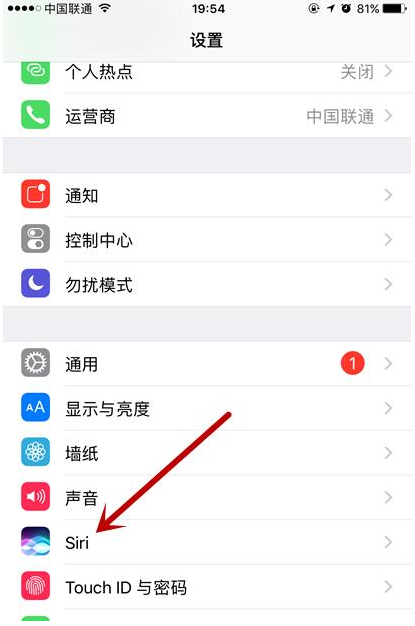
大家可能以为直接关闭上方的siri控制就可以了,你可以先试试,点击后在下方弹出的界面中选择关闭Siri;
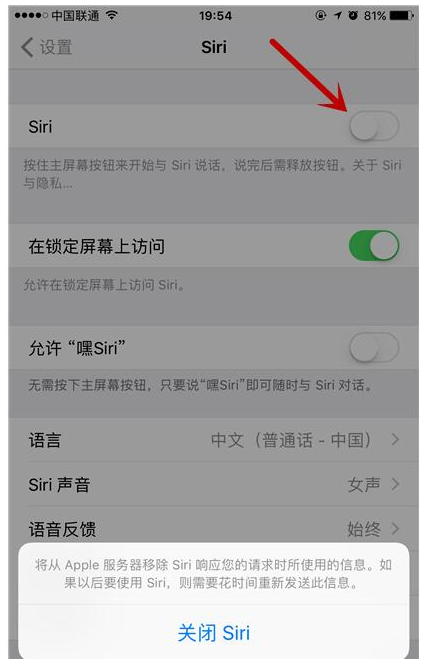
这样好像已经完成设置了,我们返回到桌面,长按Home键,你发现还会弹出来类似内容,只不过是不叫siri了。
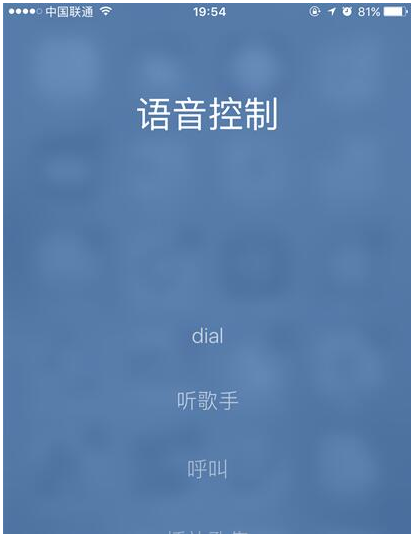
我们回到刚才设置Siri的界面,打开Siri、在语言的那个地方选择一下,进入到具体设置中。在语言这一栏里,选择土耳其文,大家一定要记住,选择其他任何语言都没用,必须选择土耳其文;
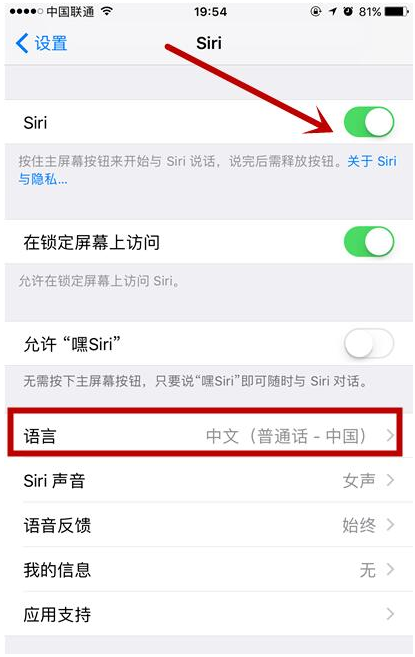
然后返回上一个界面,再次关闭我们的Siri;
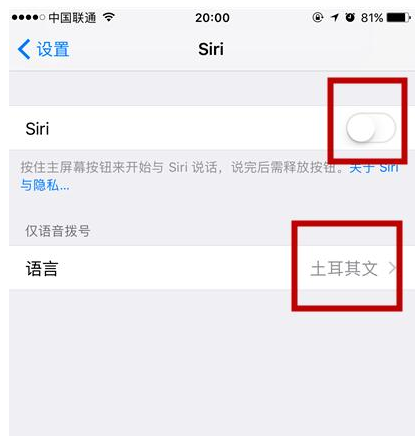
这时再返回到手机桌面,长按Home键、就不会再弹出语音控制的内容了,Siri也就彻底关闭了。
以上就是我为大家分享的全部内容了,更多软件教程可以关注本网站




















