你们知道ios11怎么使用搜狗输入法吗?怎么样开启这项功能呢?对此感兴趣的用户可以随小编去下文看看ios11中使用搜狗输入法的详细步骤。
ios11中使用搜狗输入法的详细步骤

1、首先我们要到"App Store"应用商店下载搜狗输入法,等待下载安装完成,
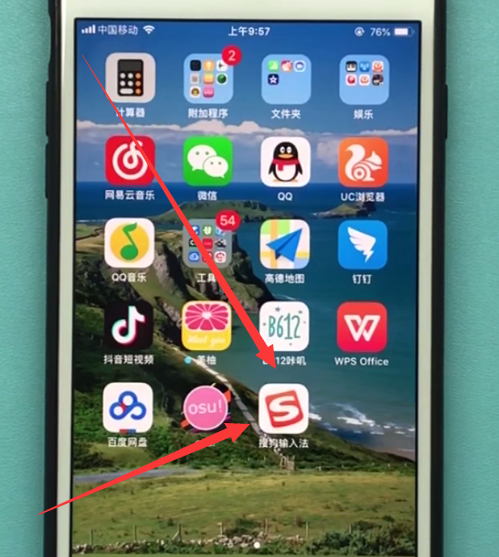
2、点击【设置】,
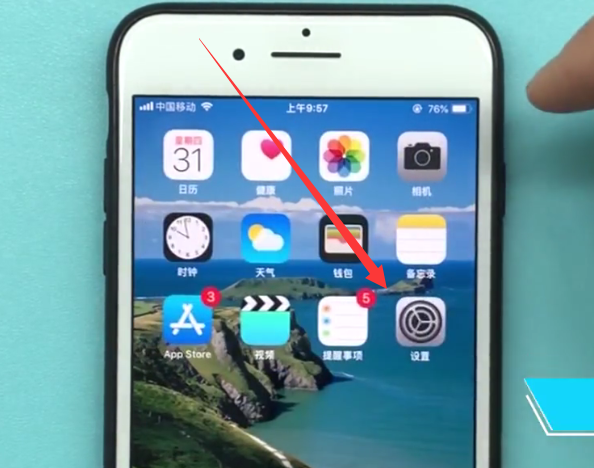
3、点击【通用】,
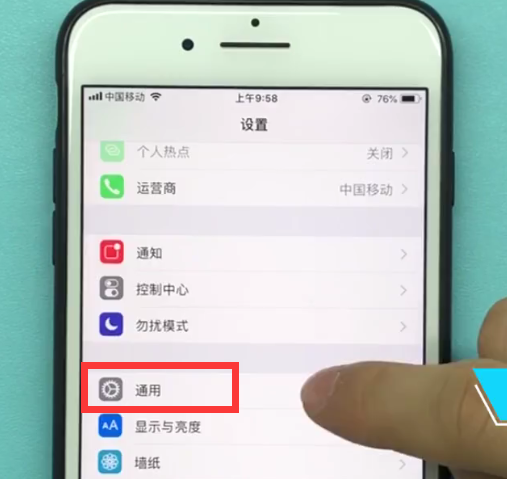
4、下拉点击【键盘】,
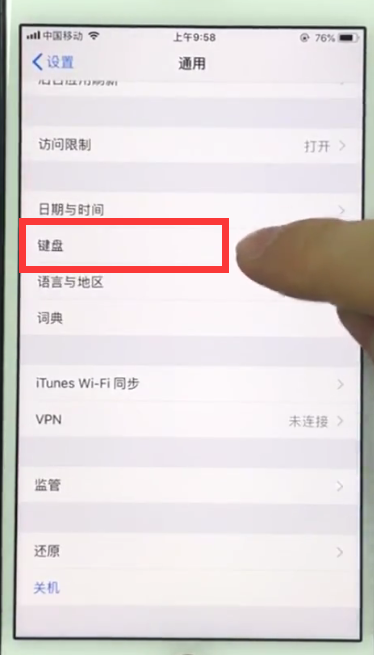
再点击进入【键盘】,
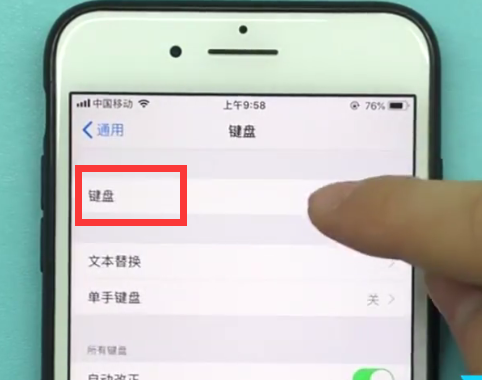
5、点击【添加新键盘】,
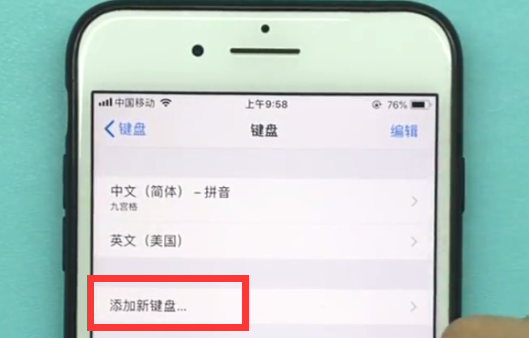
6、点击选择【搜狗输入法】
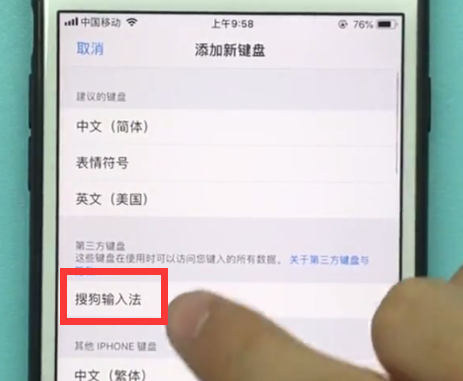
然后当我们输入时就可以通过点击下面地球仪状的图标来切换输入法了。
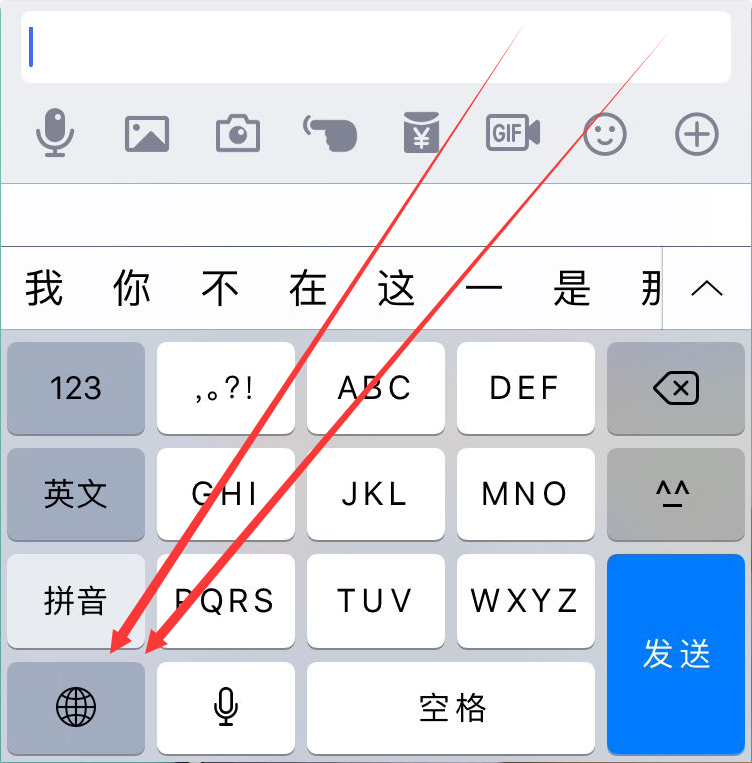
以上就是小编为大家带来的ios11怎么使用搜狗输入法操作方法,更多精彩教程尽在本网站!




















